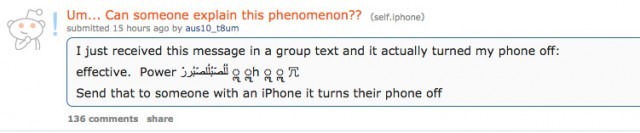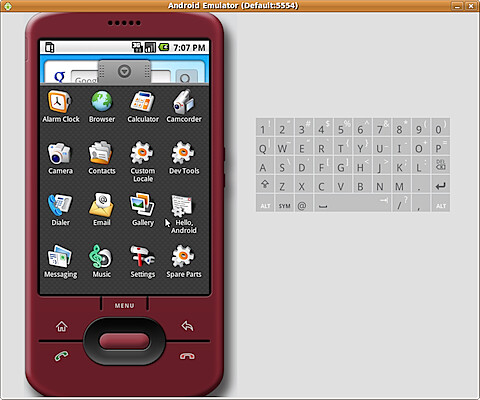The latest iOS bug to hit the iPhone is annoying albeit relatively harmless.
It does however, follow on from a number of recent debacles for Apple regarding iOS software.
For example, you may remember the 8.0.1 update which was pulled after users found that it could kill cell service and adversely affect the Touch ID feature.
Or perhaps you recall the similarly ill-fated iOS 8.3 update which completely killed the Touch ID feature.
Either way, this latest bug isn’t exactly a rare occurrence but rather reflective of continued and recent problems faced by Apple.
Thankfully for iPhone users it’s not quite Mobilegeddon…
The cause of the bug is a seemingly harmless set of Arabic and Unicode characters that can cause iPhones to crash and temporarily leave users without their messaging functionality.
First highlighted on this Reddit thread, one savvy user has highlighted the Unicode within the message as the root of the problem; the Arabic is of no consequence.
Effectively, the particular Unicode used within the message is: ‘never-ending and so when the phone tries to read it, it goes into an infinite loop which crashes it.’
As you can imagine, given that the bug is not particularly threatening it is already being utilised by pranksters to annoy their friends.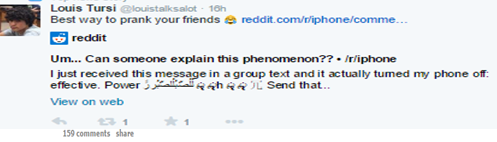
Luckily, while Apple has been slow on the uptake there appears to be a simple resolution to the problem.
If you receive the message with the Unicode you can retrieve your iPhone’s functionality by simply ‘replying with a message.’
So while Apple is ‘aware’ of the issue and working on a software release to iron out the bug, you don’t have to worry too much about this prank- unless you have overtly persistent friends who enjoy a prank…