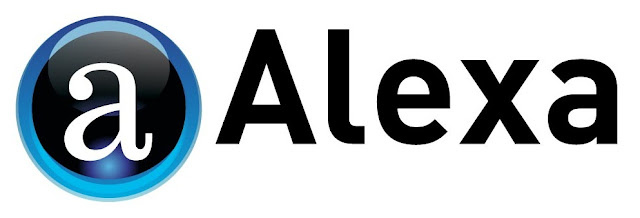Adding featured or thumbnail images in Blogger is easy. Follow these instructions, and your blogs will look well-designed.

Set The Text
In Blogger, it’s best to type or paste text of your blog before you insert images. It makes the images easier to drag into place as well as easier to reposition the text if you need to.
Inserting The Images
There is no selection that says “set featured image option”, so once you’re in the text window of your blog and your text is set, you’ll need to find the insert images icon on the toolbar at the top of the blogger window. Click on it, and it will be given a list of places from where to get your images. These location options are as follows:
- Uploads
- From This Blog
- From Picasa Web Albums
- From Your Phone
- From Your Webcam
- From A URL
- Uploads Option
If you want to use an image that is not already stored in Blogger, choose “Uploads” and navigate to where your image is stored. The best place to store new images is in a folder on your desktop named for just that purpose.
From This Blog Option
This is where all the images you have already uploaded and/or stored for later use. Just click on “From This Blog” option, and scroll through the images until you find the one you want to use.
From Picasa Web Albums
This option allows you to access images stored elsewhere. First you connect these images to your Blogspot account, and when you click on this option, you are given access to folders of images in these remote folders.
From Your Phone
You can upload images from your cell phone as well. When you first do this, you are given directions for where to download the App that works with your type of phone and with Blogger.
From Your Webcam
When you click on the “From Your Webcam” option, you can upload video images from your phone as well as make audio and video recordings from you desktop or laptop.
From A URL Option
You can also insert an image by locating the URL from where you found it. Choose the “From A URL Option” and insert the URL where the image you want to use is located.
Text Application
Before choosing an image to insert, click your curser next to the area in the text where you want to place it. Once you’ve decided from where you will get the image, choose which one you want to use. You have two choices for inserting the image into the text:
- Double click on the image
- Click once on the image and then click on the button below that says “insert selected”
After inserting the image, you can use the click-hold-drag option to move it into place. You can also resize the image. Click one time directly on the image and an option bar will pop-up below the image. From there you have the choice of small, medium, or large size options; left, center, or right justify settings; and options for adding captions to feature an image. In addition, you can add properties to the image.
The set featured image in Blogger options are not only easy, they are quick to use.